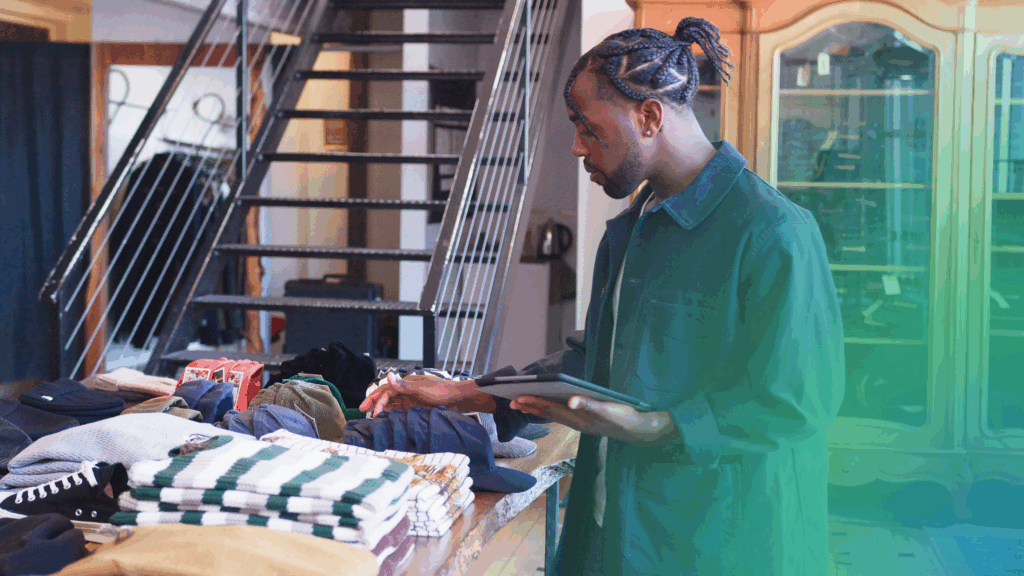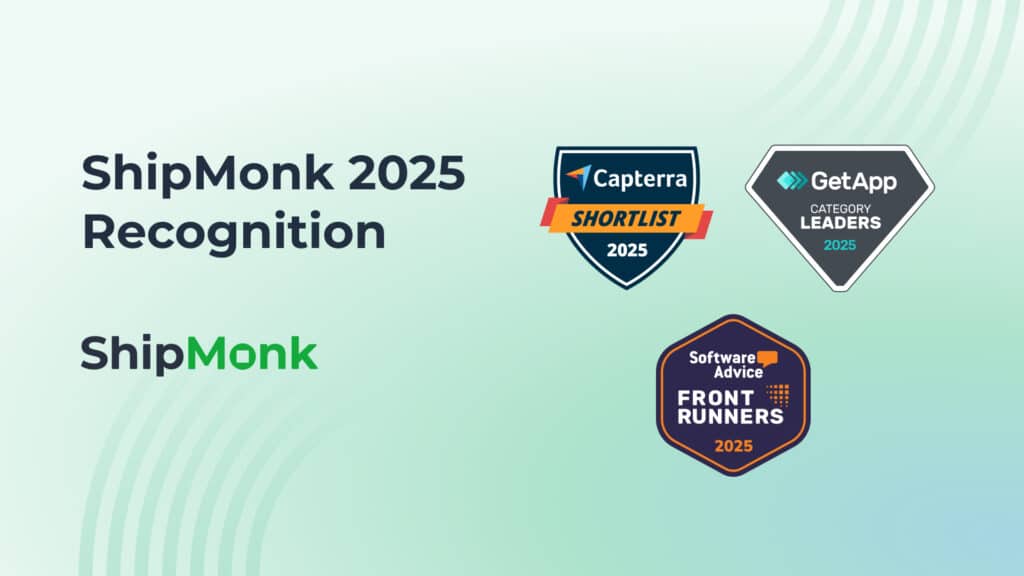Around the holidays, customers may deal with the stress of figuring out what to buy. Ecommerce stores take on the holiday stress of getting orders to them in time. Never fear; no need for complications or costly shipping to steal your spirit. ShipMonk is an award-winning 3PL founded on the simple, but oh-so-important mission of helping ecommerce stores “stress less and grow more.” We kick that mission into overdrive around peak season like a reindeer with a jetpack to ensure you have the holiday express shipping services you need to satisfy customers and your margins without becoming overwhelmed.
Continue reading for a concise overview of how ShipMonk’s express shipping services can extend your selling window and make a massive impact on your ecommerce store’s success. We’ll then walk you through a quick and easy tutorial where you learn how to set up your express shipping services within our ShipMonk app!
ShipMonk’s Holiday Express Shipping Services = Extra Selling Days
All the major shipping carriers have unique requirements and specialties from weight to tracking to fees. Your ecommerce store may utilize any number of carriers for your holiday express shipping based on the above and, of course, based on the most important factor surrounding holiday shipping: when orders will arrive.
That being said, picking and choosing between shipping services and carriers is a lot like picking out different ingredients at a grocery store. You must carefully select each item you need and figure out how it all fits together in the most cost-effective and beneficial way while ascertaining how long your recipe will take to accomplish. When you use ShipMonk for your holiday order fulfillment and shipping, it’s like dining out at a restaurant. We’ve already done the work to determine the best costs, we have the labor, we’ve factored in the time, and we’ll serve exactly what you want on a silver platter. All you have to do is ask!
So when the general Economy, Standard, and 2-Day shipping deadlines pass, ShipMonk’s even faster Express shipping methods enable you to extend your peak holiday shipping window! What makes ShipMonk’s express shipping options unique is twofold:
1.) Lightning-fast Fulfillment: Express orders submitted for fulfillment by 1:00 pm local warehouse time fall under a same-day fulfillment SLA.
2.) Speedy and Affordable Shipping: Through our longstanding carrier relationships and massive shipping volumes, we’ve made express shipping options affordable, passing savings on to ecommerce businesses so they can bring in additional revenue.
How does this work?
Having all this holiday express shipping ammo on your ecommerce store’s side allows you to worry less about how long it takes to reach customers during peak season. And that means that you can have more time to get sales in before the holidays arrive. No need to cut your big selling season short midway through December due to doubts that packages will arrive in time. Keep going so your profits can keep growing.
With ShipMonk’s holiday express shipping, your window to make an impact in peak season can be prolonged because you have the right 3PL to deliver on the delivery promises you make to customers.
It’s Not Too Late to Deliver
Your ecommerce store still has time to utilize ShipMonk’s holiday express shipping through our speedy and state-of-the-art fulfillment centers. If you’re one of our 3PL clients, take advantage of this prime peak season option.
Just because the December deadlines for economy and standard shipping have passed doesn’t mean your ecommerce business has to shut it down for the year. Not if you work with ShipMonk! We are well-known for our, industry-dominating 2-day shipping, which provides expedited delivery at a manageable cost, but did you know we also have express shipping services? These premier shipping services capture extra peak selling days deeper into December, providing an edge against your competitors. The result? Delighted holiday shoppers and a greener December in more ways than one. Bonus—our expedited delivery options are easily added to your shipping methods for even the most urgent requests.
How to Activate ShipMonk’s Express Shipping Services
If you’re a ShipMonk 3PL client, here’s how to configure adding a service in the ShipMonk app. It’s fast and easy, so let’s dive in!
You can create a new mapping option or update an existing mapping option to point to an express shipping service. We outline instructions for both below:
Create New Mapping:
- If you’re creating a new mapping option, first create the service name in your marketplace, then create new mapping under that name in the ShipMonk app as you would any other mapping setup. Use the Additional Options button in the mapping configuration to add the Express service your ecommerce store wishes to offer.
Update Existing Mapping:
- If you’re updating an existing mapping option on an express service, click the three dots at the far right of the screen for the mapping you want to edit. Next, select Edit and use the Additional Options button to add an express shipping service. (Be sure to prioritize the express shipping service, otherwise, the system will price match against anything previously mapped.)
A yellow lightning bolt icon ( ⚡) indicates all express shipping services in the Shipping Mapping setup. Express orders submitted by 1:00 pm local 3PL warehouse time are expected to leave the building the same day.
Holiday Express Shipping Services, Expressly Made for You
ShipMonk is a 3PL run by entrepreneurs for entrepreneurs. We appreciate how every order is important to an ecommerce business, and every minute and day it takes to deliver those orders during December is critical to brand reputation and profit.
Our holiday express shipping services were designed to be a simple, affordable, stress-free way for ecommerce stores to sell more without the risk of disappointing peak season buyers. Use our tutorial now to achieve that peace of mind in this grand time of year when we celebrate peace and joy. Please contact us if you have any questions about how to set this up. And for even more tidings of good cheer, explore other amazing aspects of the ShipMonk 3PL platform today!